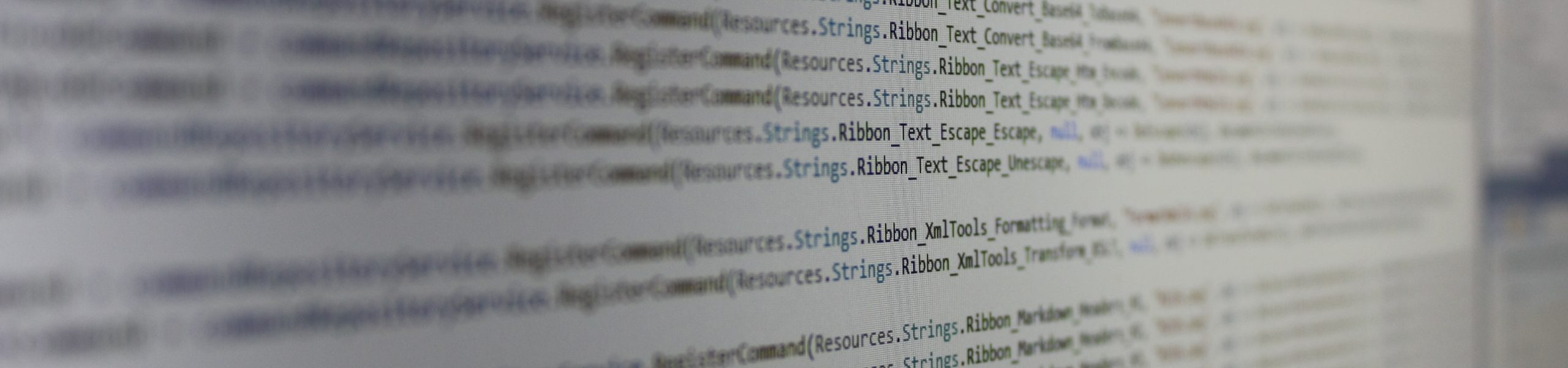Microsoft Surface Keyboard Review
Requirements
The time has finally come for my previous keyboard to retire. For a very long time I used the very decent Microsoft Wireless Keyboard 3000 v2.0 which I used both for work and for gaming. However, time has left its mark on it – a rough coating began to peel off from the wrist rest, the more frequently used keys got badly rubbed and, along with the aesthetics, the comfort of work decreased. In addition, some time ago I equipped myself with a notebook with a membrane keyboard, which I fell in love with from the first key press. So the huge, black keyboard ended up in the cabinet as a backup – it must be said though, that it worked flawlessly until the very end.
Many years of experience with the intensive use of keyboards for various tasks caused me to set a whole range of requirements for them. And to my surprise, a very small percentage of keyboards on the Polish market were able to meet them all. Here they are:
- Wireless connection. Cables tangling around the desk, catching on objects on their way and making it difficult to put the keyboard and mouse aside easily, have become a deal-breaker for me. I also prefer keyboards with a dedicated receiver, because Bluetooth can be troublesome at times.
- Standard keyboard layout. I mean the one known as US or International (or Intl for short). Specifically, Enter is narrow, Backslash is above Enter, Left Shift and Backspace are wide, Possible Fn is between left Ctrl and Alt, and so on. I already have developed a muscle memory that allows me to type on the keyboard very quickly and without looking, but this works only when the keys are where I expect them to be. I don’t want to waste time getting used to a completely new layout, especially since the standard one is also present on all notebooks I work on, on the keyboard at work, on my wife’s computer and so on.
- Membrane keyboard with chiclet buttons. It is quiet and comfortable (the distance between the keys makes it practically impossible to press the wrong key by mistake). I also like the low key travel.
- Battery powered. I much prefer devices powered by AA/AAA batteries rather than a built-in battery, because the latter cannot be replaced when worn.
- Reasonable time on batteries. An acceptable time for me is, say, three months. I also know from experience that if the device is really well designed, it can last up to a year on two AA batteries (see: Logitech M705 Marathon)
- Reputable company. Personally, I try to buy products of well-known brands in hope that they will serve me flawlessly for a long time.
Are these really extraordinary requirements? But still, there are literally only a few keyboards that meet all of them.
Options
The search was extremely irritating, because it turned out again and again that a device that seemed to be very promising, in the end harshly violated one of my requirements. For example, I had to reject all Logitech products immediately, because this company stubbornly sells keyboards on the Polish market with a large, two-line Enter. Desperate, I even wanted to order a keyboard in the United States with a shipment to Poland, but the store then automatically switched to the Polish side and the circle closed. In this way, Logitech MX Keys, which collected very positive reviews, was eliminated.
There were even products that literally fell off at the last possible minute. I was close to buying the HP Pavilion 600 keyboard, which I thought was just perfect. However, I was saved by someone who consciously added a comment to his product rating. It turned out that shops does not really boast about the fact that in this keyboard it is impossible to permanently restore the “normal” operation of function keys (F1-F12). They all keep their multimedia function permanently, so to close the application, for example, you have to press Alt+Fn+F4, not Alt+F4. Such a keyboard is completely useless for any professional use.
First, I decided on the Dell KM717 Keyboard + Mouse Set. I don’t understand at all why you can’t buy them separately – the mouse immediately fell into the drawer. The device turned out to be fantastic … but after a little over a month of use it broke (you can’t pair the device via Bluetooth on the 2nd slot, which unfortunately looks like known issue ). So I it returned it to the store under the warranty, and in the meantime I decided to give a chance to the second one on my list, which was the Microsoft Surface Keyboard. In the event that it also failed, I still considered a set from Xiaomi called Miiw as the last option.
Design
Microsoft has clearly decided to offer a competitor to the famous Magic Keyboards from Apple. The keyboard design is very simple, not to say minimalist. On the one side, there are only the keys, and on the other a support, which is also a battery slot, and an embossed, small inscription “Microsoft”. The button to begin the Bluetooth pairing is hidden on the left side of the support. The status of switches such as NumLock, ScrollLock, CapsLock and Fn is presented by discreet, white LEDs located directly on the keys. When the keyboard goes into sleep mode, the LEDs go off, but during normal operation are always on. I know people, who likes this behavior, although it would not bother me at all if the LEDs only lit when switching – as is the case in the Dell KM717. Such a solution would certainly have a positive effect on battery life. The last element is a hidden LED located just above the arrow keys. It indicates by slowly blinking that the keyboard is ready for the pairing process.
The keyboard is in a gray tone – the housing is a bit lighter, and the keys are a bit darker. The key descriptions are white so they doesn’t contrast very well with the background. I dare say however that this can only cause problems for people with significant visual impairments or in very poor lighting conditions. Microsoft opted for a simple, elegant sans-serif font that fits perfectly with the professional style of the device. We will not find anything non-standard here except for the function keys, which are clearly displayed as multimedia first. I don’t quite understand why keyboard makers try to treat function keys as “obsolete”, despite the fact that they are still widely used in the professional environment.
A very nice touch is the battery compartment cover. Microsoft has used a very rare solution here, but at the same time extremely convenient – the flap is attached magnetically. To remove it, all you have to do is pull it lightly. It also snaps back into its place smoothly after you replace the battery.
The device definitely looks like a premium product. We will not find here any elements whose task is to artificially distinguish it from the competition (for example, contrast accents, fancy font, grooves, etc.), which definitely adds to its character. I would certainly expect such a keyboard in any place that is to be perceived as prestigious, such as in a bank, in service stations in authorized services or at a lawyer. Of course, nothing prevents you from using it in the privacy of your home – as long as it hits your taste.
Layout
The Microsoft Surface Keyboard is a full QWERTY keyboard with a complete numpad. The keys are arranged in a single block, in particular, there is no additional space between the alphanumeric block and the function keys, the arrow and navigation keys or the numeric block. This makes the keyboard more compact, but you also have to get used to it a bit. Such a solution can also be found in other keyboards from Microsoft, for example in the Microsoft Wireless Desktop 850.
The layout itself is very standard with only slight differences. You can find these in the diagram below.
Among the changes we can find:
- Printscreen key above Backspace
- Scroll lock where Printscreen would normally be
- Pause in a place where Scroll lock would normally be
- Num lock where Pause is normally located
- Extra Clear button where Num lock would normally be
A less noticeable change is also the position of the right Alt key (also known as AltGr). It was placed approximately the full width of a key to the right in relation to its position in other keyboards. This can be felt especially when entering Polish letters, when instead of “ą” we enter ” a”. From experience, however, I can reassure you that you can get used to this change very quickly. Suffice to say that although I had some problems with it at the very beginning, when I wrote this text on Microsoft Surface Keyboard, the described situation did not happen to me even once.
The keyboard has four additional shortcut buttons located above the numeric block, where usually the Num lock/Caps lock/Scroll lock status indicators are located. With their help we can, in order from left to right:
- Start calculator
- Switch desktop view (Win+D equivalent)
- Launch the messaging application (most likely, in my case pressing this button has no effect)
- Lock the station (Win+L equivalent)
I know from experience that when you frequently change keyboards, it is difficult to get used to the additional keys that are only on one of them. I myself use a desktop computer, private and business notebook alternately, and in the case of the latter, sometimes also a separate, company keyboard, so I suspect that I will not use these keys too often. Let’s face it, the system calculator is not very convenient (instead I use the calculator functionality built into Z), locking the station and switching the desktop can be done using a regular keyboard shortcut, and I do not use the message application available in Windows 10 at all.
That said, however, I do appreciate another, slightly more subtle aspect of the extra keys – thanks to those, all of them are elegantly locked into a rectangular area, with the only “hole” just above the arrow keys. This has a very positive effect on the overall aesthetics of the device.
As mentioned before, the function keys also serve as shortcut keys for various operations. They are, in order:
- Mute audio under F1
- Volume down under F2
- Volume up under F3
- Skip to the previous track under F4
- Play / pause under F5
- Skip to the next track under F6
- Decrease display brightness under F7
- Increase display brightness under F8
- Display system search engine under F9
- Show tasks view under F10
- Display the panel of connected external devices under F11
- Display system settings under F12
Keys
The keys themselves are about one and a half millimeters high, and this value is also equal to their travel distance. For comparison, the keys in the Microsoft Wireless Keyboard 3000 v2.0 press up to a depth of 4 millimeters. Of course, a small jump in the Microsoft Surface Keyboard is intended, so if this value is too small for someone, it’s not worth thinking about this device. For me, however, it is perfect – I am not one of those people who type on the keyboard like on a typewriter, and a small stroke combined with a membrane mechanism allows for very quiet use.
The keys are made of a material that gives an impression of being made of plastic with an admixture of rubber. This can be clearly felt when we try to slide our finger over them: they then offer an obvious resistance. This prevents the fingers from slipping on the keys and of course has a very positive effect on the typing experience.
It has to be honestly admitted that the keyboard works very quietly. Listen for yourself.
Comms
The keyboard communicates using the Bluetooth 4.0 protocol. Contrary to appearances, this “4.0” is very important, because it turned out that the dongle I have used so far does not support this standard and I could not connect the keyboard to the desktop computer. However, in the case of all notebooks I work with, the pairing took place without any major problems.
Power
The keyboard is powered by two 1.5-volt AAA batteries. There are two of them in the box, so you can start working right away.
Shortcomings
For a keyboard of this class, however, I miss a few things.
First of all, it’s a pity that it doesn’t have a power switch. Microsoft informs that the keyboard should work up to 12 months on a single set of batteries. In the store descriptions, I found very divergent information – 1 month is an extreme value. However, this time could certainly be significantly extended if the device could be simply turned off. In the absence of such a possibility, another solution was used: after some time of inactivity, the keyboard goes into sleep mode, in which it consumes less energy. However, “less energy” is a value greater than zero, so after some time the keyboard will discharge itself.
In addition, I would also expect to be able to switch between several devices. This functionality is present in the Dell KM717 keyboard I previously used, it is also offered by the mouse from that set, as well as the (otherwise fantastic) Logitech MX Master 3. Unfortunately, in the case of Microsoft Surface, you have to pair it every time. This is extremely annoying.
It should also be strictly mentioned that due to the simple design of the keyboard, it has no tilt adjustment, and also there is also no wrist rest. However, it was not a problem for me while writing.
The keyboard is also not backlit, although the presence of such a function would carry the drawback of draining the battery much faster.
Price
At the time of writing this article, we will buy the cheapest keyboard for PLN 419 at Euro and Ole ole!. Average prices oscillate around PLN 450, which places this keyboard in a rather high price range.
Summary
Is it worth the money? The keyboard deserves unquestionably high marks for aesthetics. The workmanship is at a really high level. It is very pleasant to write on it, it also does not cause any problems in terms of communication with the computer, and I have not experienced a delay during waking up, which some Internet users complain about. On the other hand, there is no physical switch and you can painfully feel the inability to switch between devices that can be found in keyboards from a slightly lower shelf. Despite these minor inconveniences, however, it is still a fantastic keyboard that will surely appeal to lovers of membrane mechanisms.
Pros
- Aesthetics and performance
- (Almost) standard US/Intl layout
- Multimedia features
- Optimal key travel
- Key material
- Compact dimensions
Cons
- There is no power switch
- No backlight
- Unable to easily switch between devices
- High price compared to competing products